- If you’re not already on the invoice screen navigate there by clicking on the invoices tab from the dashboard. Select the area you would like to go to: “all invoices,” “pending signature,” or “in progress.”
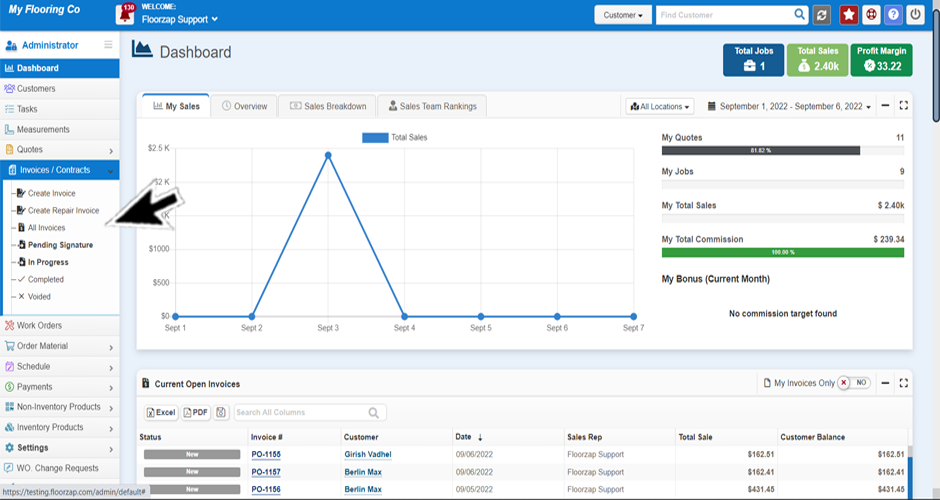
- Select the line that indicates the invoice you are wanting to look at by clicking on it.
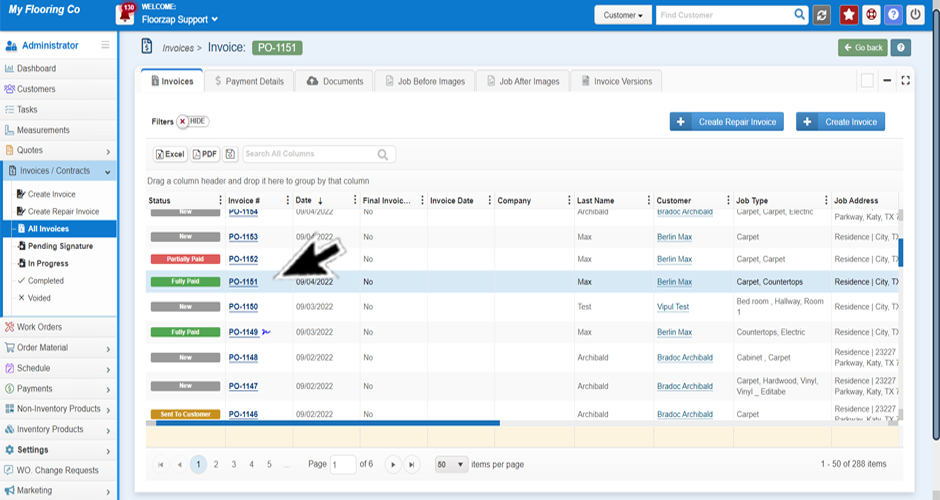
- Open the “job before pictures” or “job after pictures” tab from the top of the page.

- If pictures have been added, they will appear here.
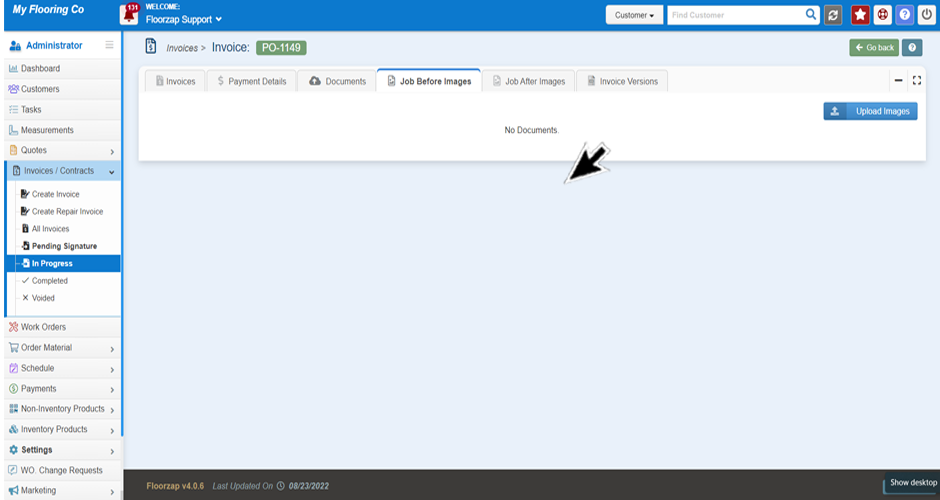
Search Knowledge Base Articles
How do I view the before and after pictures for a particular invoice?
Did you find this article useful?
Related Articles
-
How do I send a quote/invoice to multiple people? How do I send the quote/invoice to a specific person within the company?
(Before starting this step make sure you have added multiple contacts to the customer profile, see &... -
How do I view the payments for an invoice?
If you’re not already on the invoice screen navigate there by clicking on the invoices tab fro... -
How do I see if an invoice has been signed?
If you’re not already on the invoice screen navigate there by clicking on the invoices tab fro... -
How do I sort the invoices by status?
There are multiple ways you can do this. Option 1: If you’re not already on the invoice screen... -
How do I sort the columns in the invoices section?
There are multiple ways you can do this. Option 1: If you’re not already on the invoice screen...