There are multiple ways you can do this.
Option 1:
- If you’re not already on the invoice screen navigate there by clicking on the invoices tab from the dashboard. Select the area you would like to go to: “all invoices,” “pending signature,” or “in progress.”
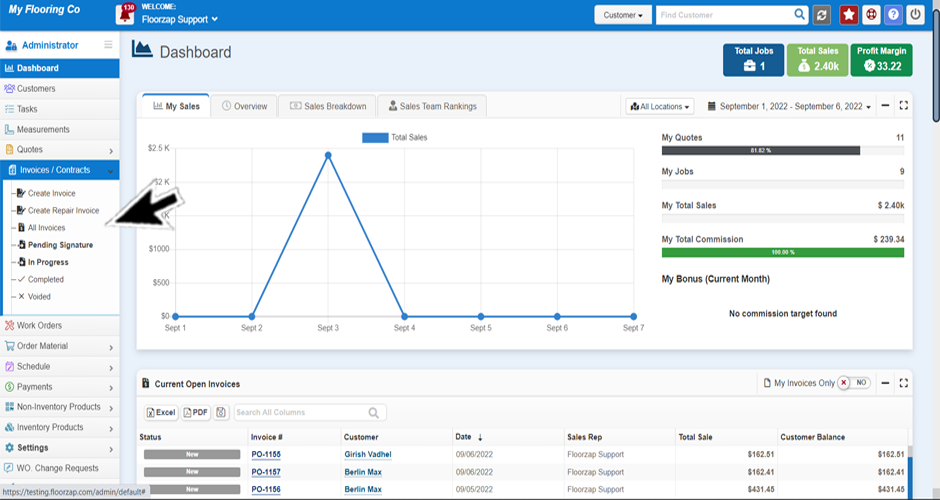
- At the top of the page there is a filters option. It is defaulted to “hide” click there and it will change to “show”.
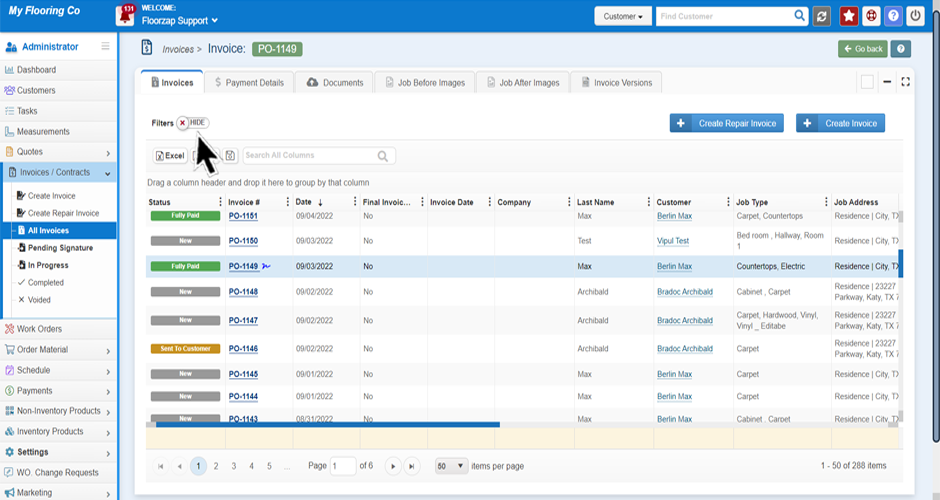
- When you click show a series of drop-down menus will appear. Select the options here that you would like to sort by.(ex. status, location, service type etc)
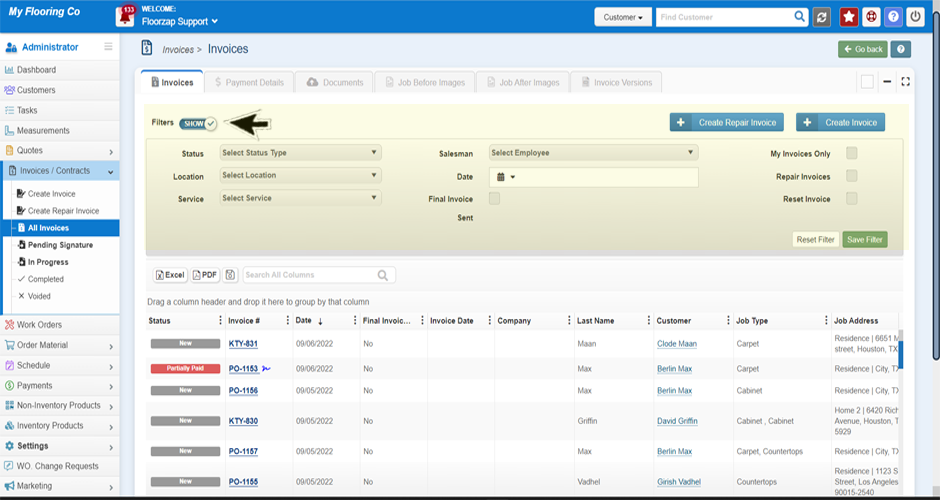
- Click “save filter” to save these options.
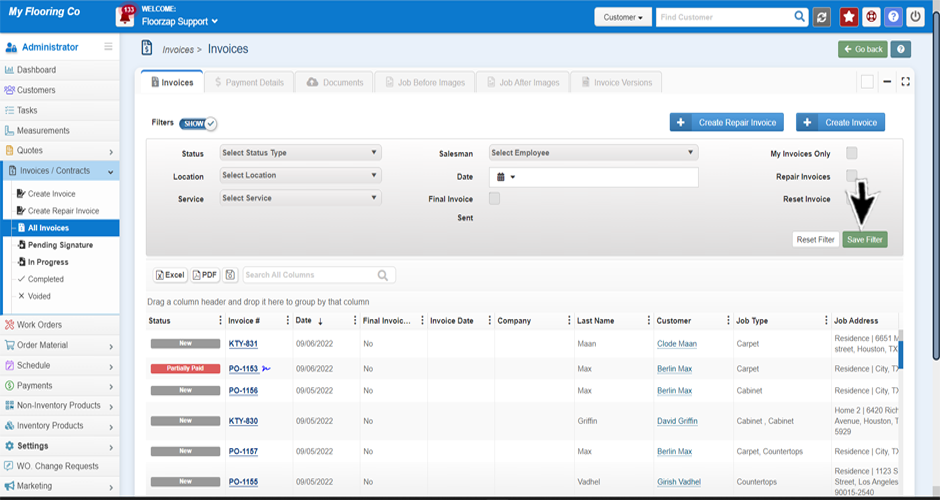
Option 2:
- If you’re not already on the invoice screen navigate there by clicking on the invoices tab from the dashboard. Select the area you would like to go to: “all invoices,” “pending signature,” or “in progress.”
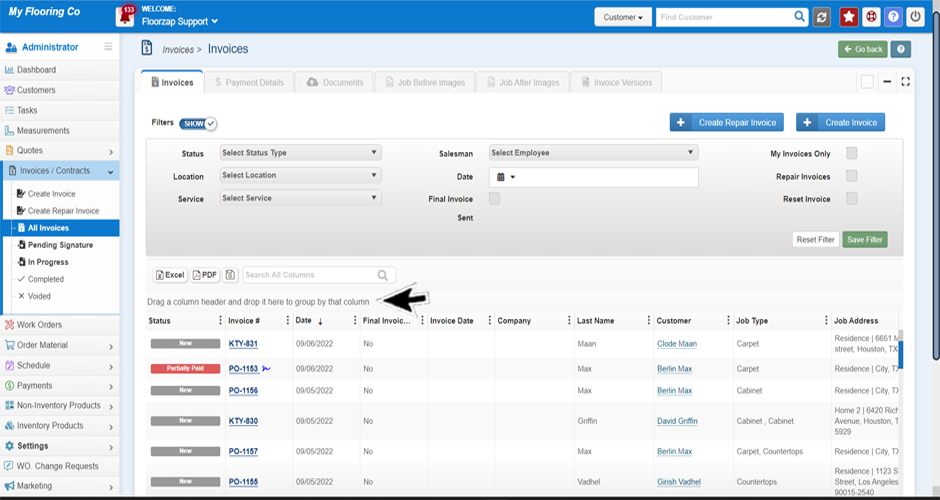
- Just above the list of invoices you will see an area that says “drag a column header and drop it here to group by that column”
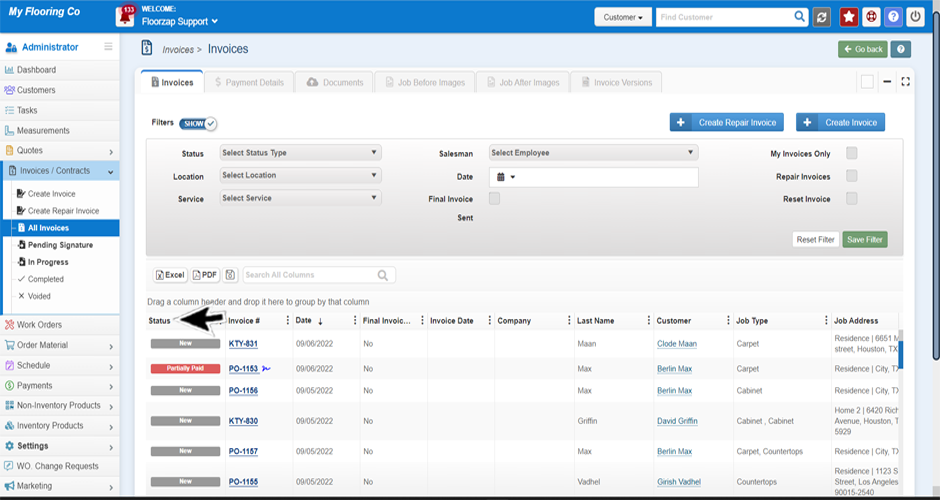
- Follow those instructions by grabbing the status column header with your mouse and dropping it in that designated area.
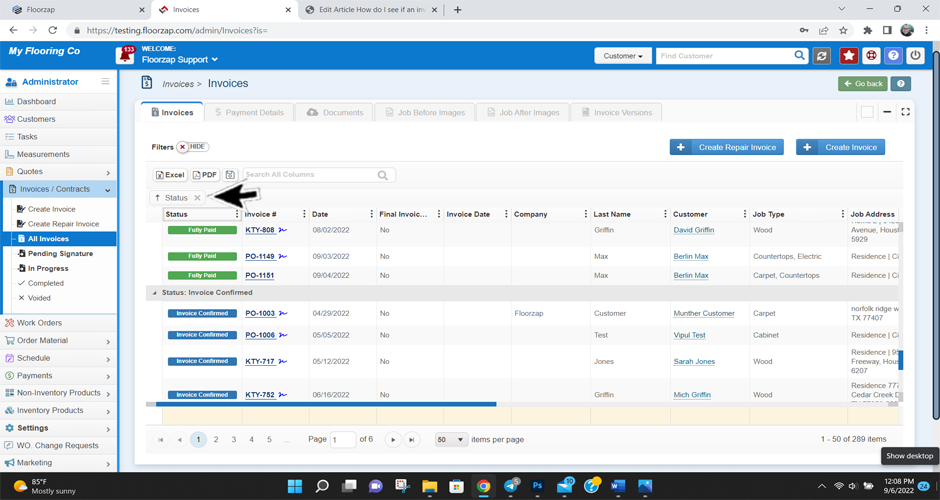
- The invoices will be automatically sorted.
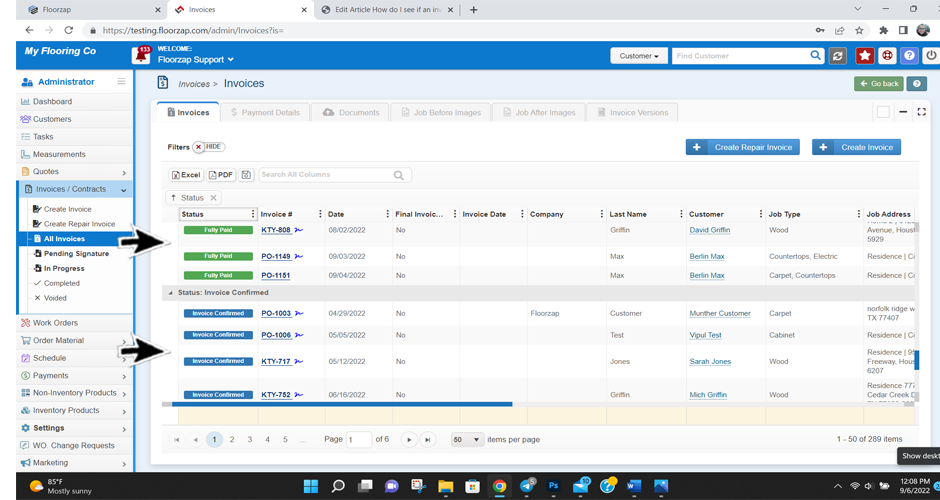
**These steps can be used to sort columns throughout the site.