- Navigate to the “all quotes” section by selecting “all quotes” from the “quotes” tab on the menu bar on the left-side of your dashboard.
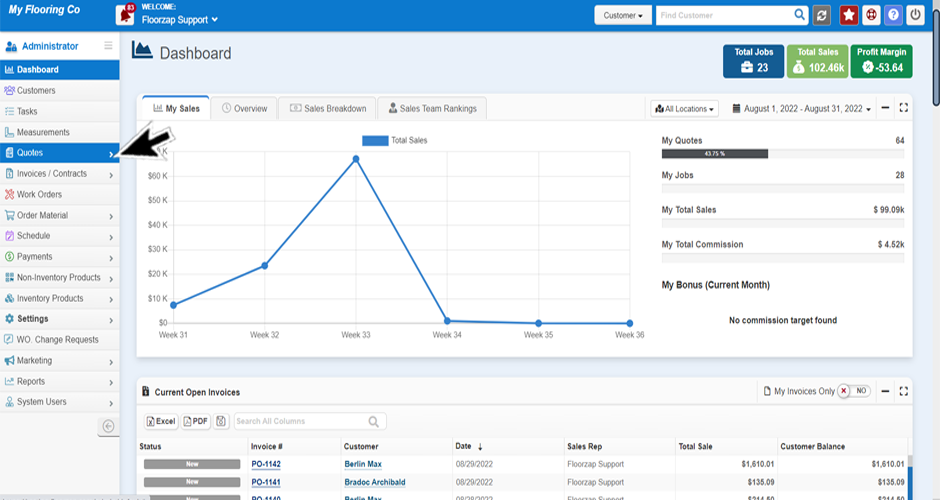
- In the upper part of the page, you will see the “filters” button, click that so that it says “show.”
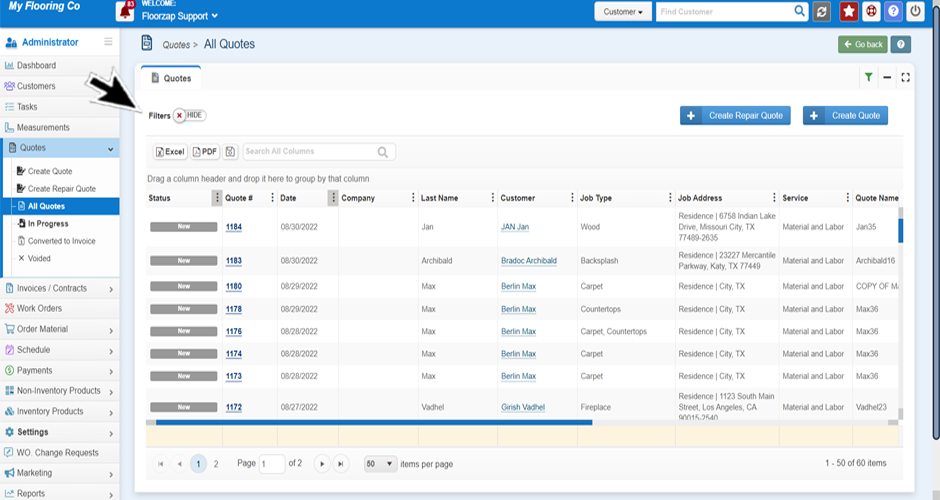
- Once you have changed the filter section to “show” you will now see a series of drop-down menus.
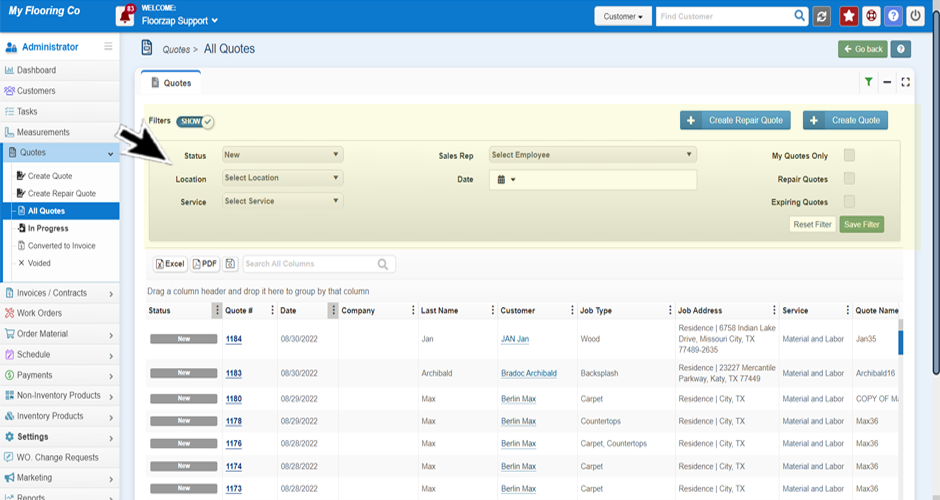
- Set your filters. (Status, Location, Service, Sales Rep, Date)
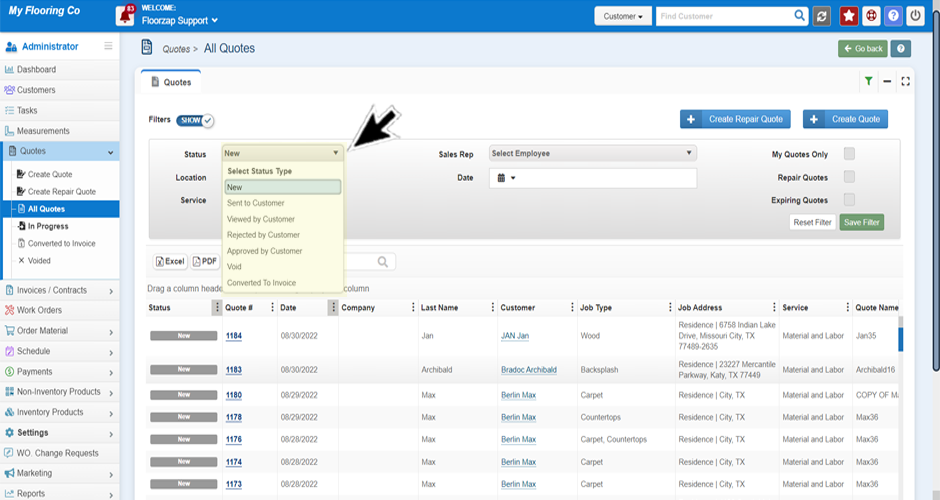
- Select save filter by clicking on the green button.
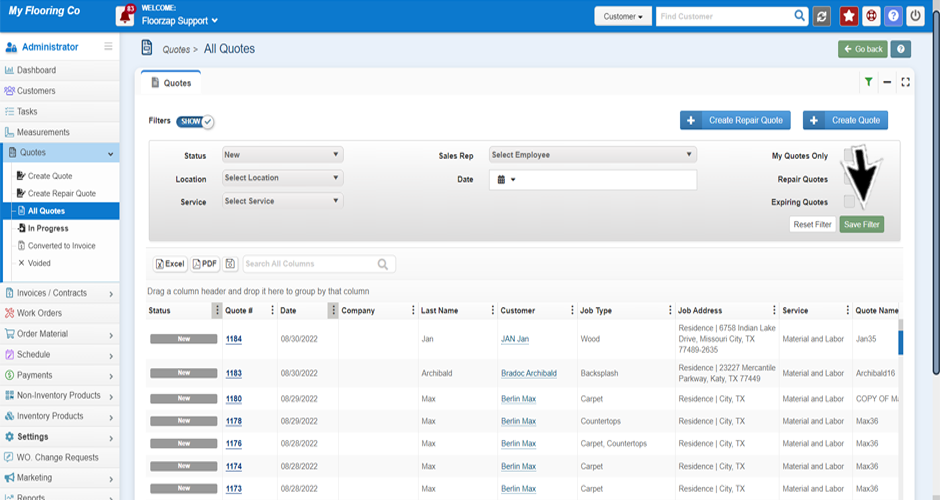
Search Knowledge Base Articles
How do I save a specific filter when sorting quotes? / How do I keep my filters from changing?
Did you find this article useful?
Related Articles
-
How do I duplicate a quote?
From the left-side of the dashboard navigate to the quotes tab on the menu on the left-side of the s... -
How do I sort quotes by status?
There are two ways to do this. Option A Navigate to the “all quotes” section by selectin... -
How do I sort a specific column in ascending or descending order?
If you’re not already on the quotes screen navigate there by selecting the “all quotes&#... -
How do I remove unnecessary columns?
If you’re not already on the quotes screen navigate there by selecting the “all quotes&#... -
When you save a template in a quote if there is a discount on it, does that save the discount too?
Both line item discounts as well as deduction line items will import, as they are part of the servic...