- From the dashboard select the tasks tab from the left-side menu.

- Highlight the line of the task you wish to edit by clicking on the line.
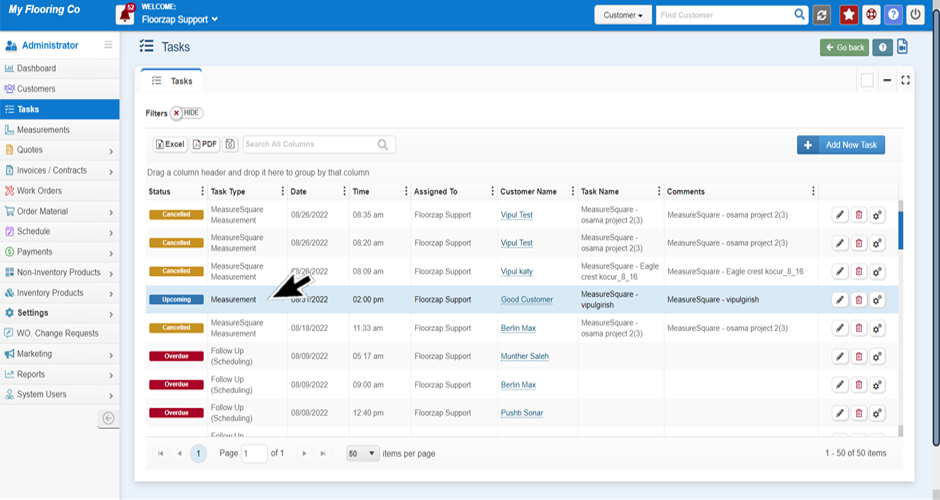
- Select the “pencil” icon from the right side of that line item.

- The task window will open, from here proceed to make any edits needed.

- Click “save” before closing the window to save all changes.
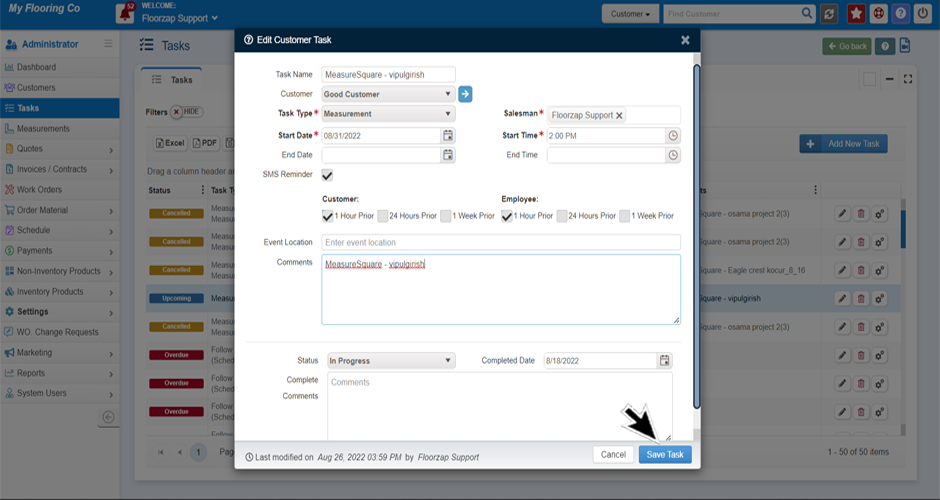
**These are the steps for editing any type of task.
Search Knowledge Base Articles
How to edit a task
Did you find this article useful?
Related Articles
-
What Should I Name My Task?
You can use the task name as a simple reminder of what the task is about. Some customers use this fi... -
Is adding a customer to a task required?
No, you do not. You would want to connect a customer to a task that is part of your workflow for the... -
Creating your 1st Task
Navigate to the task menu by selecting the “task” button from the left-side menu on your... -
How do I set or adjust task reminders?
From the dashboard navigate to the settings menu by clicking on the “settings” tab on t... -
How do I add a new type of task?
Navigate to the task menu by selecting the “task” button from the left-side menu on your...