- Navigate to the task menu by selecting the “task” button from the left-side menu on your dashboard.
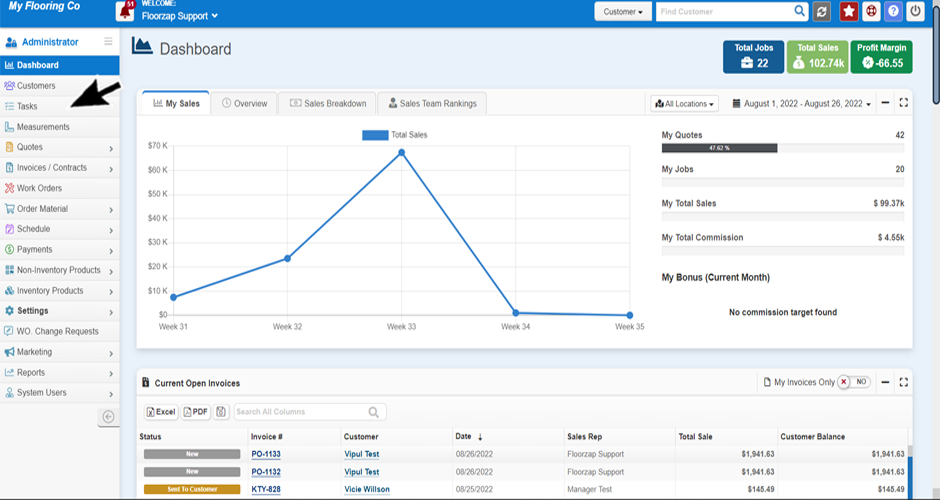
- Click on the “add new task” button on the right-hand side of your screen.
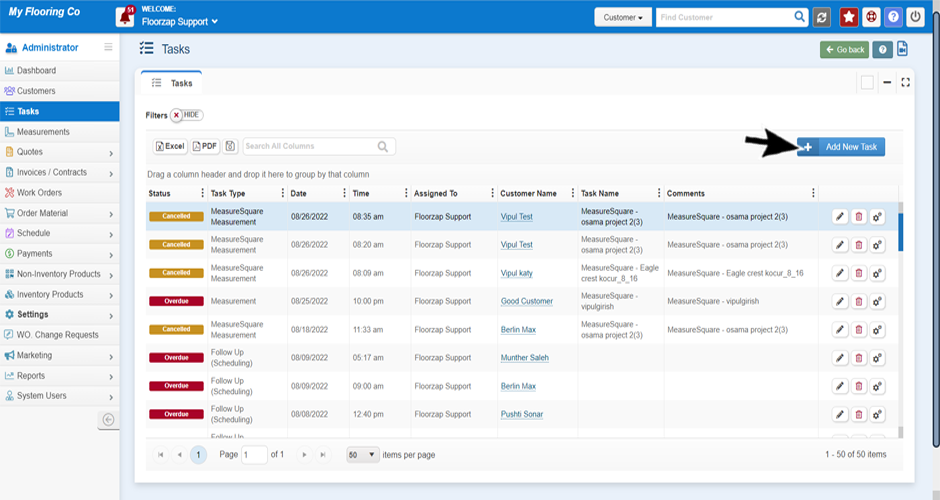
- Select the “task type” drop down menu and select the type of task you would like to create.
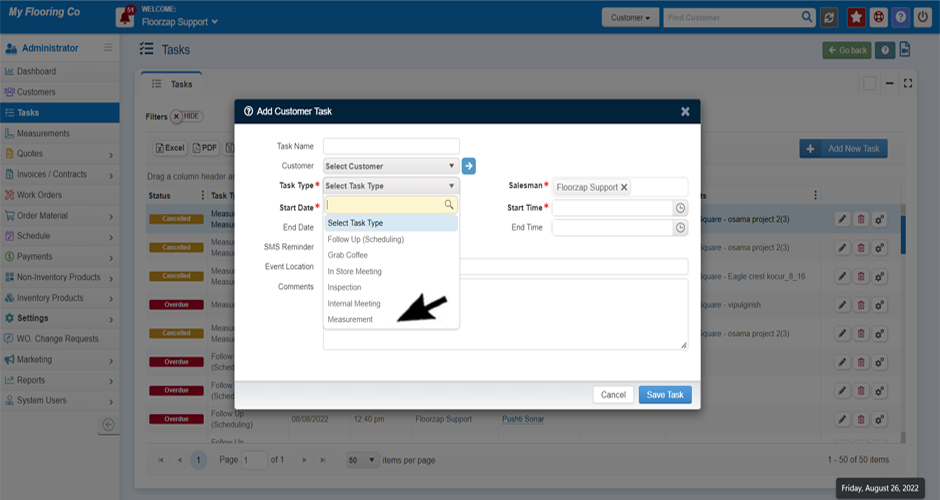
- Add the required information. (Type of task, start date/time, and salesmen are required fields.)
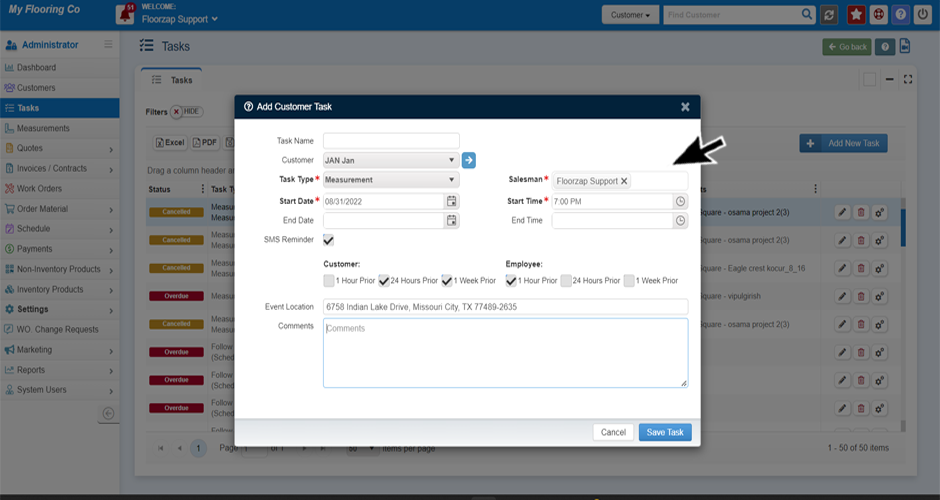
- Add any additional pertinent information about the task in the notes field.
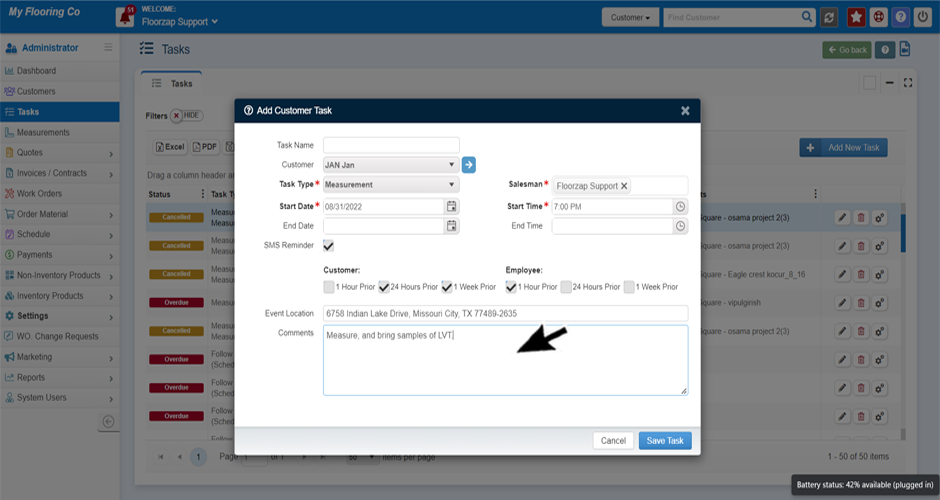
- Click save.
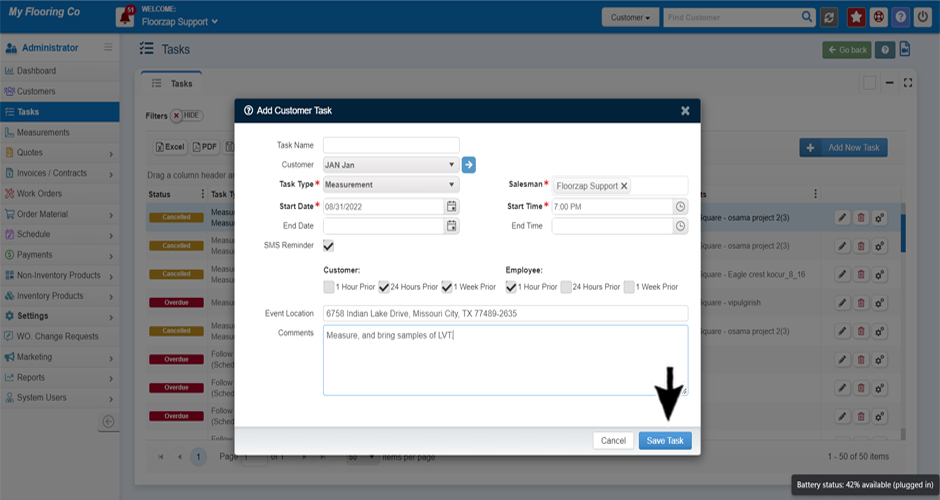
**These are the steps for adding any type of task.
Search Knowledge Base Articles
Creating your 1st Task
Did you find this article useful?
Related Articles
-
What Should I Name My Task?
You can use the task name as a simple reminder of what the task is about. Some customers use this fi... -
Is adding a customer to a task required?
No, you do not. You would want to connect a customer to a task that is part of your workflow for the... -
How do I set or adjust task reminders?
From the dashboard navigate to the settings menu by clicking on the “settings” tab on t... -
How do I add a new type of task?
Navigate to the task menu by selecting the “task” button from the left-side menu on your... -
How do I send task email or sms reminders to a customer?
Navigate to the task menu by selecting the “task” button from the left-side menu on your...