- Navigate to the customer tab from the home screen (dashboard) click on the customer tab on the menu on the left-side of the screen.
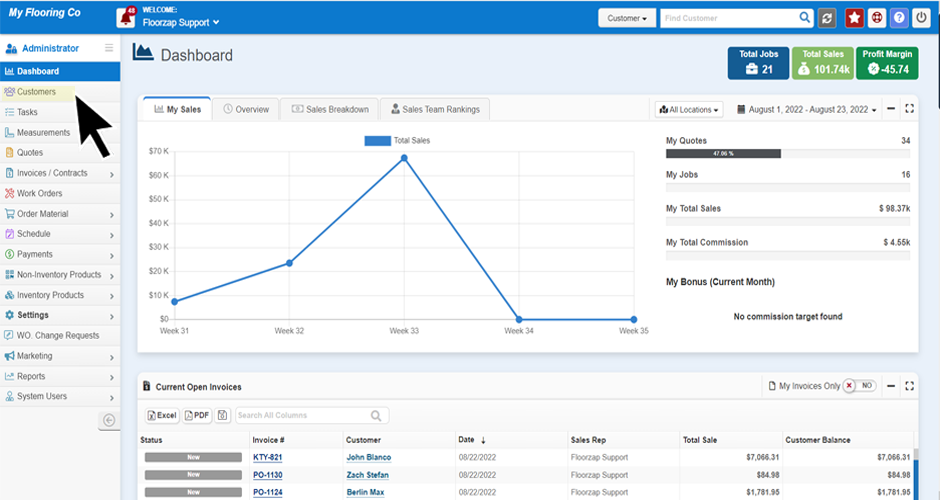
- Find the customer you are wishing to update from the main customer page. Highlight their line by clicking on it.
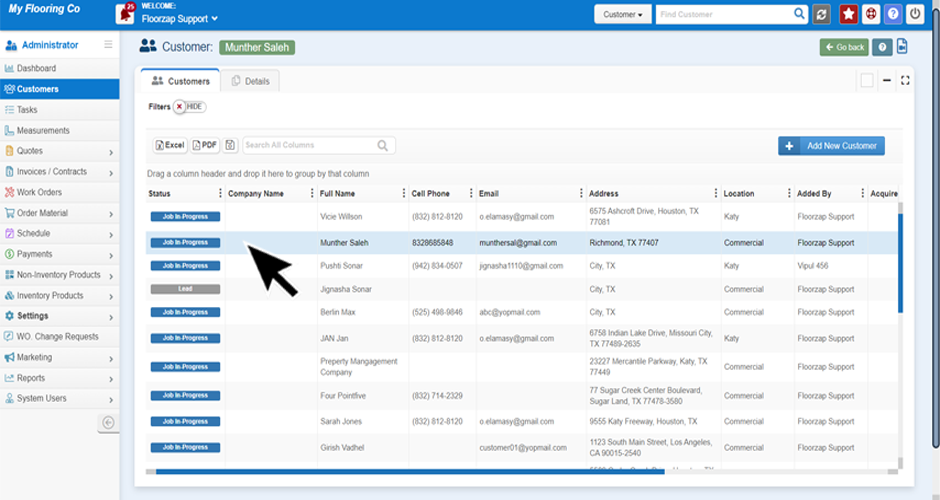
- Select the “Details” tab from the top of the page.
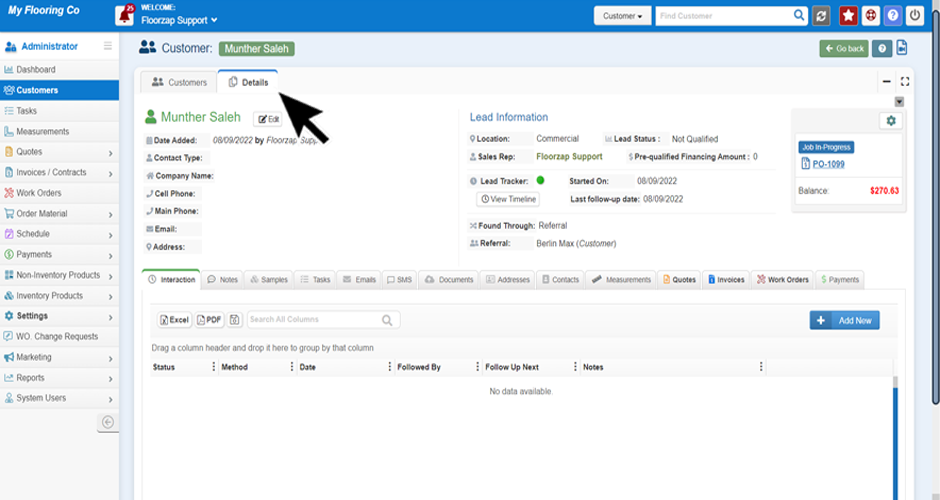
- Select the “Contacts” tab from the middle of the page.
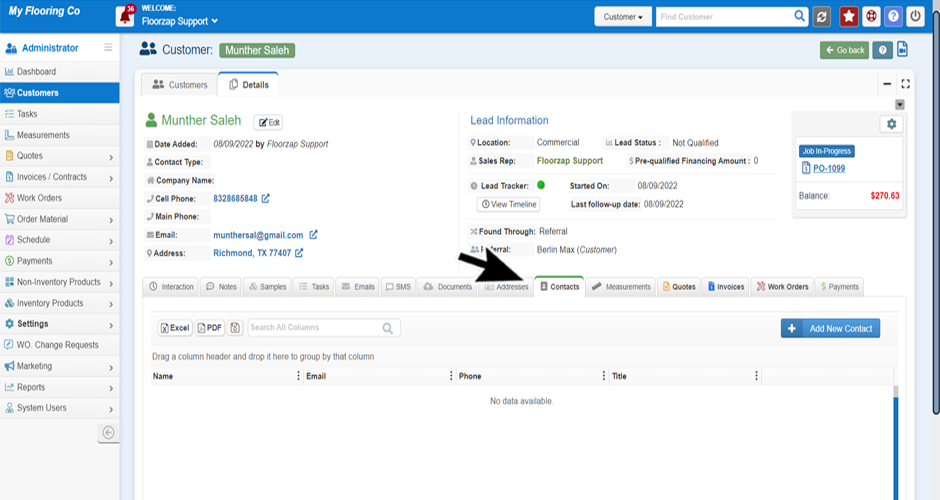
- Click on the “Add New Contact” button and complete the information for each additional contact. (The original customer information is automatically saved as a contact)
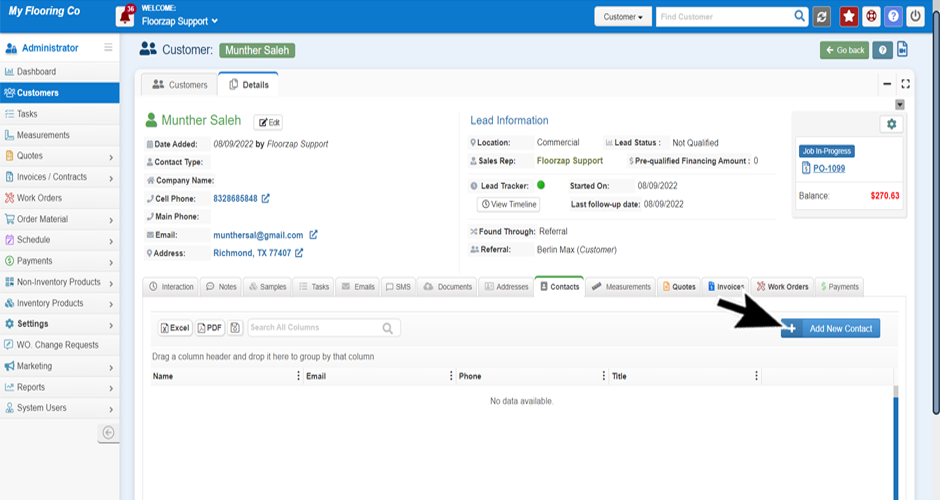
- Click on “Save” to save the new contact information.
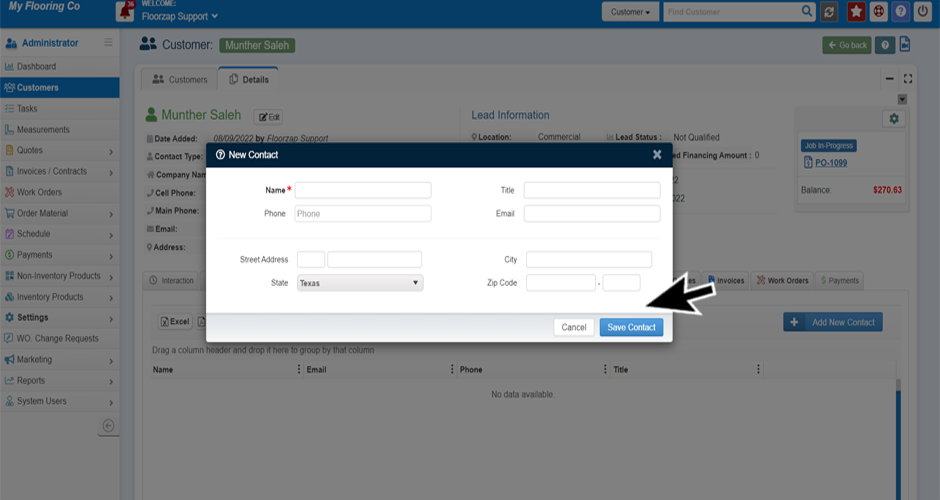
- Repeat as many times as needed.
Search Knowledge Base Articles
How do I add multiple contacts to a customer profile?
Did you find this article useful?
Related Articles
-
How Can I Access Customer Details?
1. To view any customers information in the Customer Detail view, simply click on the menu item on t... -
How do I add a Referral?
Navigate to the customer tab from the home screen (dashboard). Click on the customer tab from the me... -
How to add multiple Addresses to a customer profile?
Navigate to the customer tab from the home screen (dashboard) click on the customer tab on the menu...