- Navigate to the customer tab from the home screen (dashboard). Click on the customer tab from the menu on the left-side of the screen.
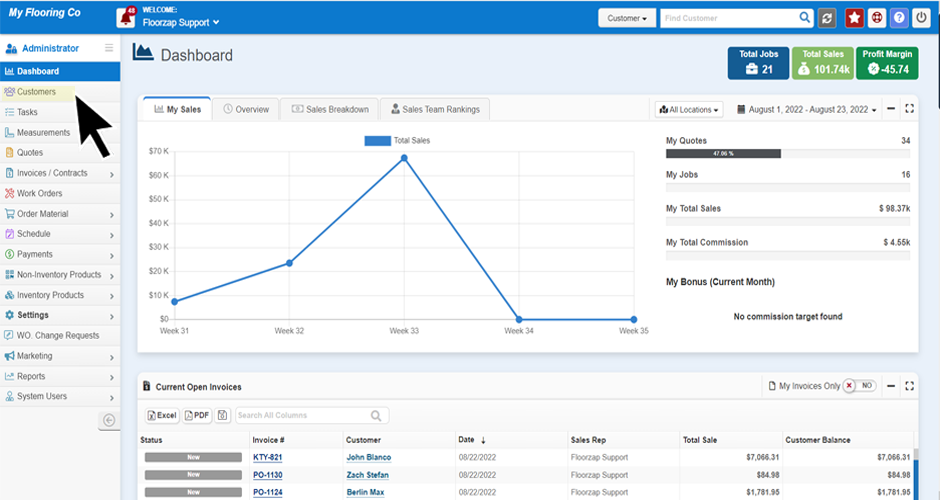
- Once you are on the customer page click on the “Add New Customer” button on the right-hand side of the screen.

- A window will open up, here you will go to the “Found Us Through” section and select “Referral” from the drop-down menu.

- After clicking “Referral” a new field will appear on the right side of the screen.

- You can select from several options to indicate how the referral was acquired (Customer, Employee and Referral are the options here).

- After selecting your referral type you will then be able to choose the name of the person who made the referral.
Ex. If you select “Employee” a list of your employees will automatically become options so that you can keep track of who referred the new customer to you.
- Continue to update the important contact information for the referral and then click save.

Search Knowledge Base Articles
How do I add a Referral?
Did you find this article useful?
Related Articles
-
How Can I Access Customer Details?
1. To view any customers information in the Customer Detail view, simply click on the menu item on t... -
How to add multiple Addresses to a customer profile?
Navigate to the customer tab from the home screen (dashboard) click on the customer tab on the menu... -
How do I add multiple contacts to a customer profile?
Navigate to the customer tab from the home screen (dashboard) click on the customer tab on the menu ...