QR codes must be enabled on your products prior to printing.
How To Print Multiple Product QR Codes At Once
- Choose either Inventory Products or Non-Inventory Products on the left menu.
- Choose Product List in the sub-menu.
- Apply any filters you may want to only display the specific products you want to print QR codes for.
- Select the products using checkboxes.
- Click the blue "Bulk QR" Button.
- Click "Print" at the bottom of the pop up window.
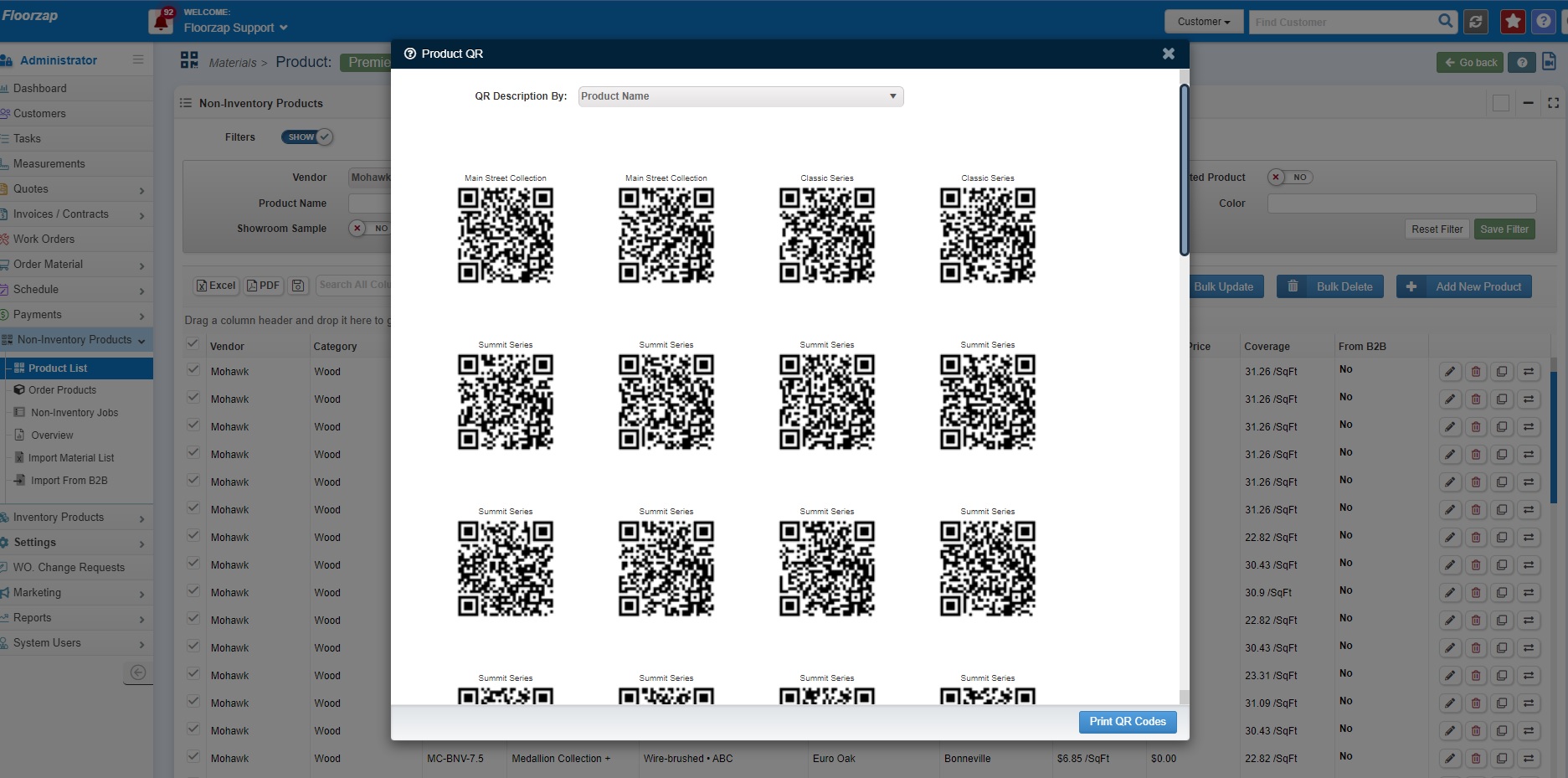
Standard 2" x 2" labels can be ordered here:
https://www.onlinelabels.com/products/ol330?src=dlc-353