- From the dashboard navigate to the measurement tab on the left-side menu and click to select.

- Highlight the line of the measurement you wish to edit by clicking on the line.

- Once the line is highlighted at the top of the page you will be able to click on the tab that says “measured area.”
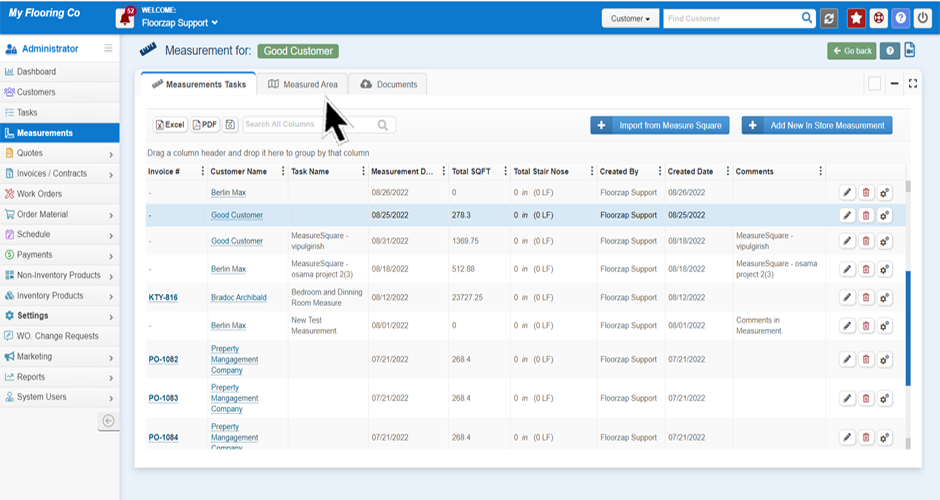
- On the new screen select the “pencil” icon from the right side of that line item.
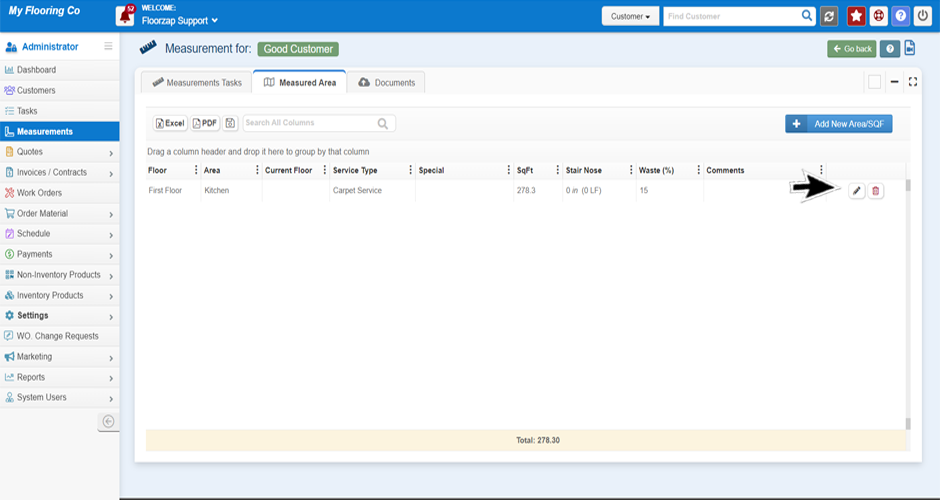
- A new window will open, from here you can change the square footage.
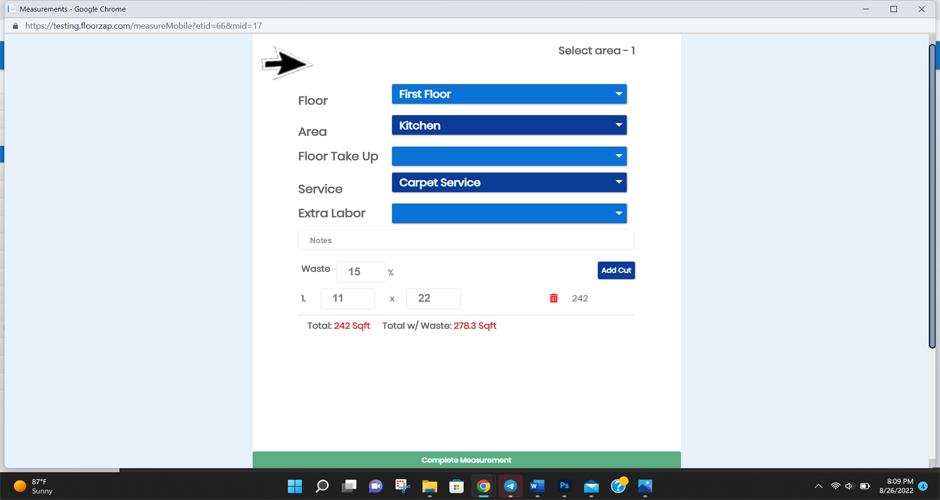
- One you have made the changes click on “complete measurement” at the bottom of the screen.
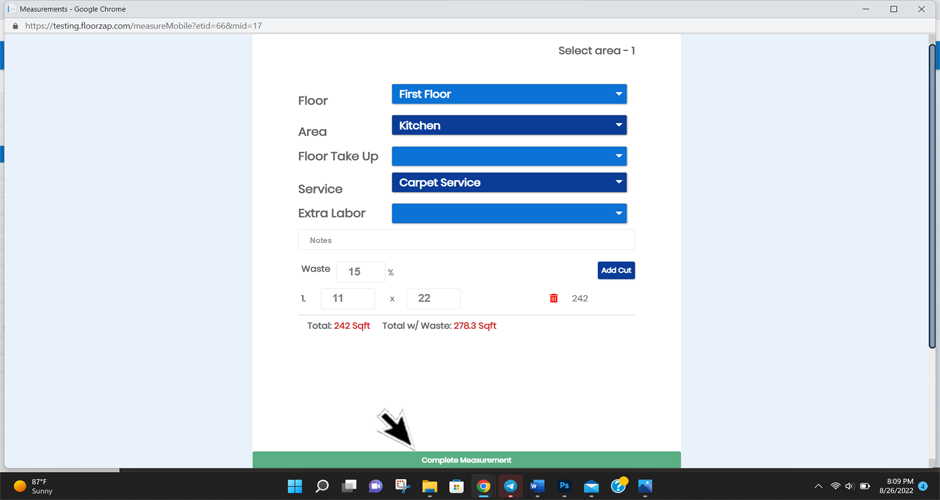
- From here click on “save area details” and then hit “ok.”
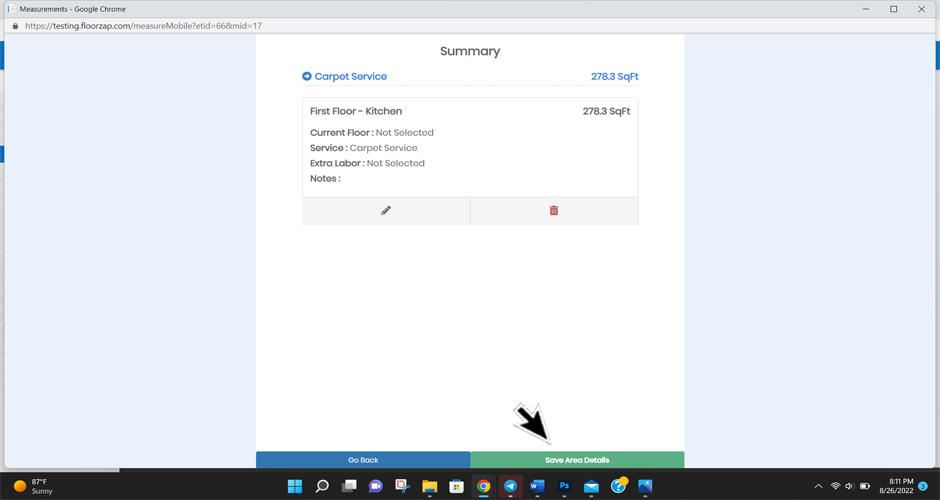
Search Knowledge Base Articles
How do I edit the square footage of a measurement?
Did you find this article useful?
Related Articles
-
Create your 1st Measurement in Floorzap
Create a measurement in floorzap ... -
How Can I Edit A Measurement Task (ie. Date, Time Customer or Salesman)?
Navigate to the "Measurements Tasks" tab. Click on the "Pencil Icon" on the right-hand side of the l... -
How to edit the Square Footage of an area?
Navigate to the measurements task area from the main menu. Click on the line associated with the mea... -
How to send a measurement reminder to a Customer or Salesman?
Navigate to the "Measurements Tasks" tab. Click the "Gear Icon" on the far right side on the line of... -
How do I send a measurement reminder to a customer or salesperson?
From the dashboard navigate to the measurement tab on the left-side menu and click to select. High...